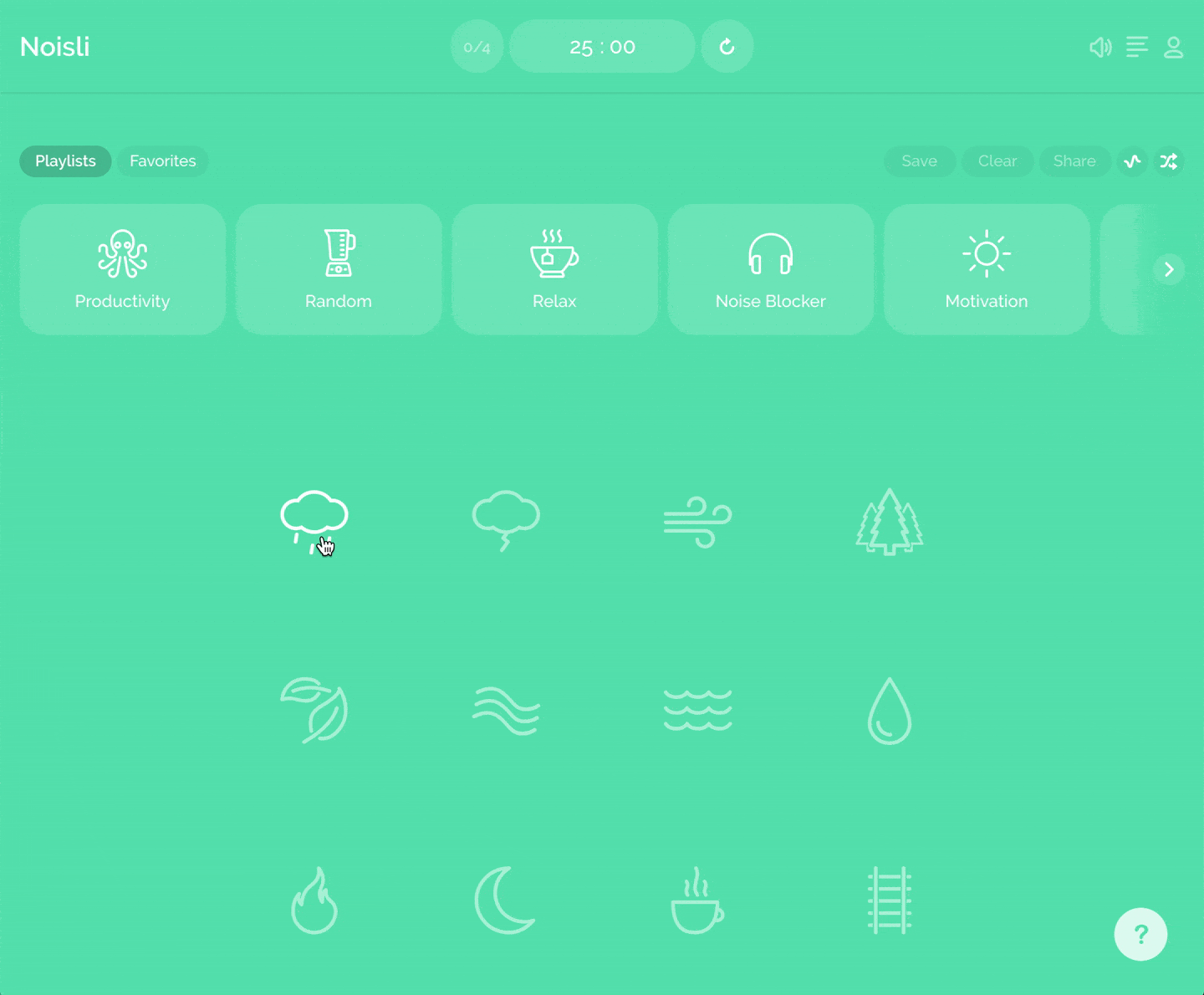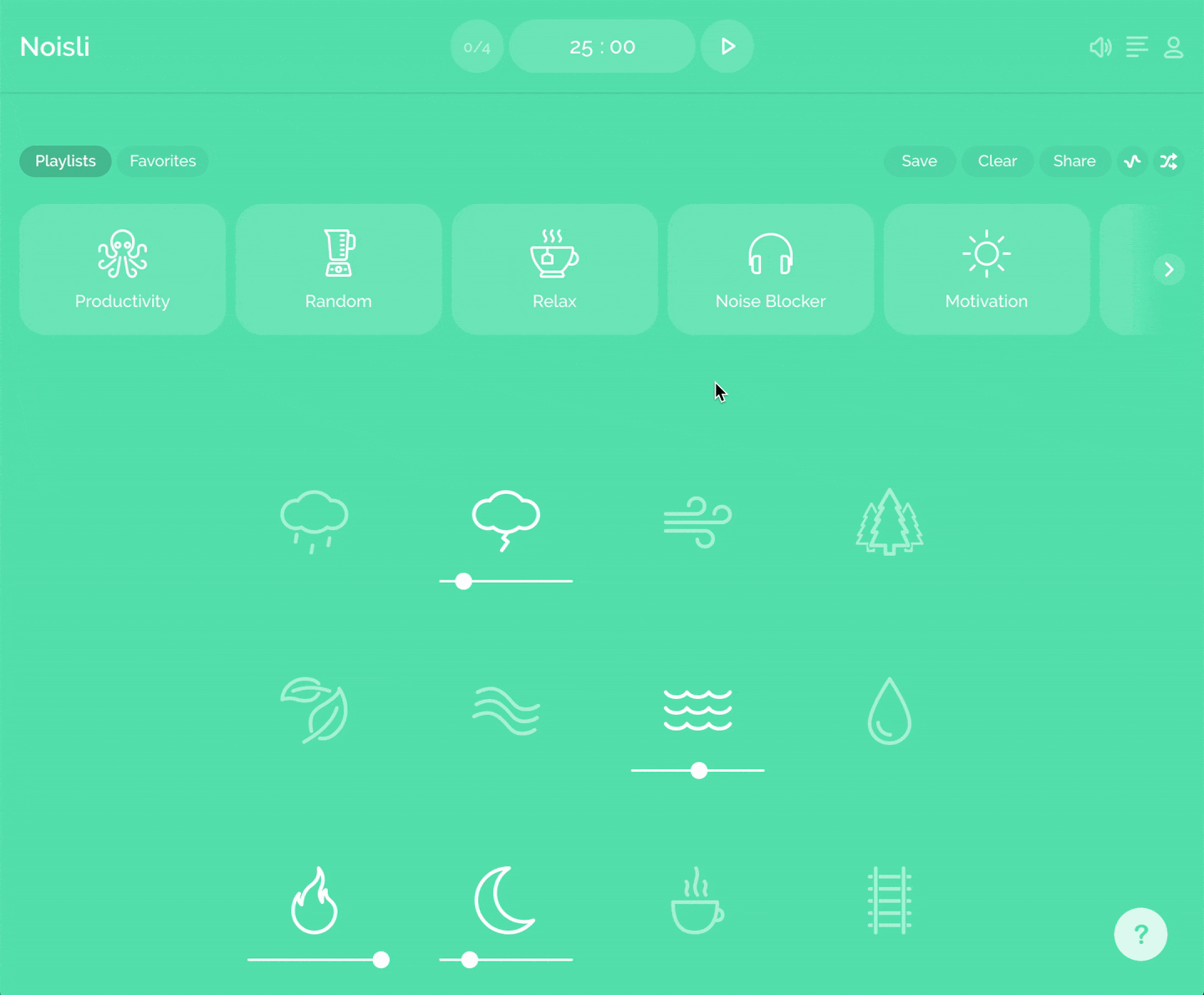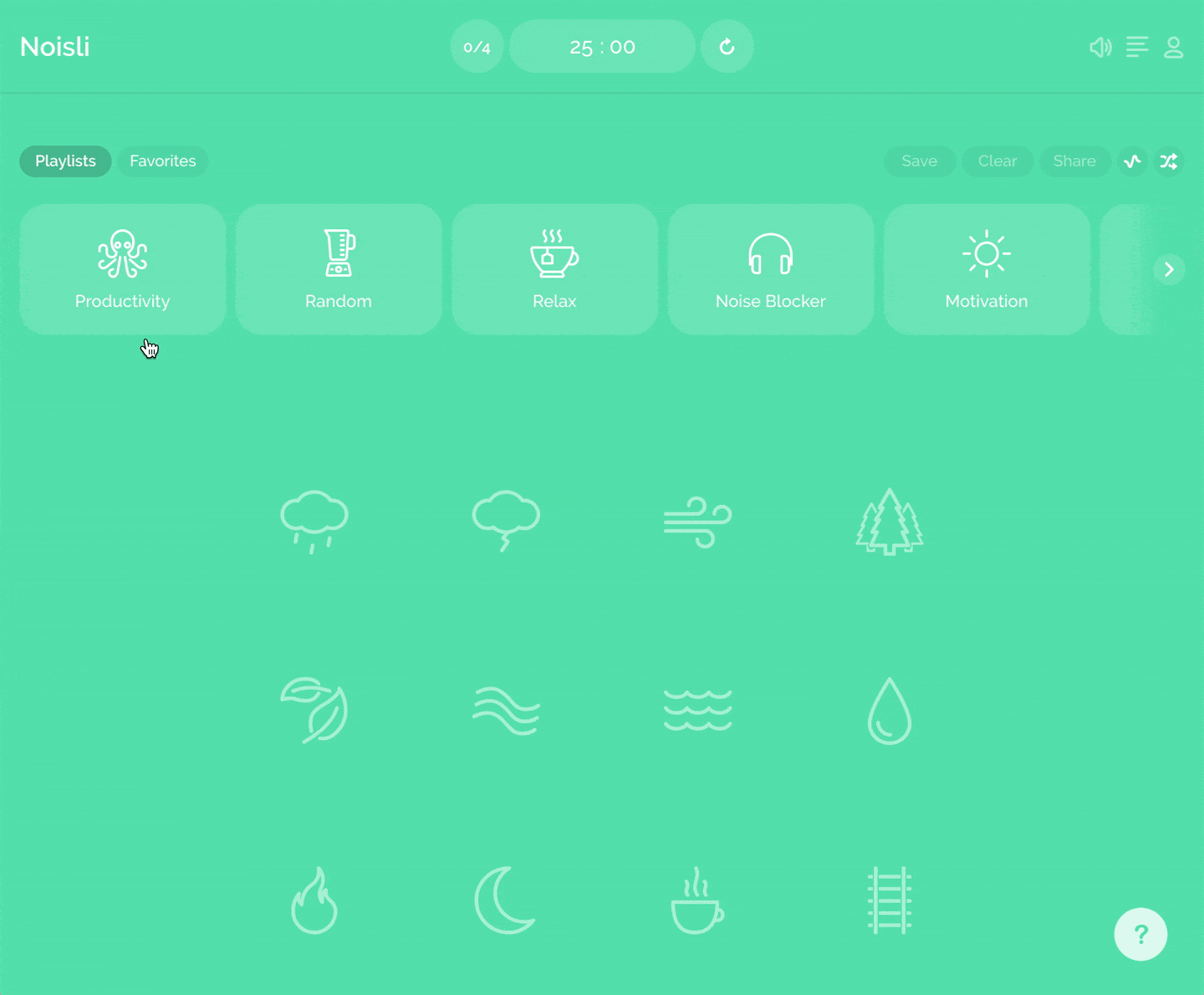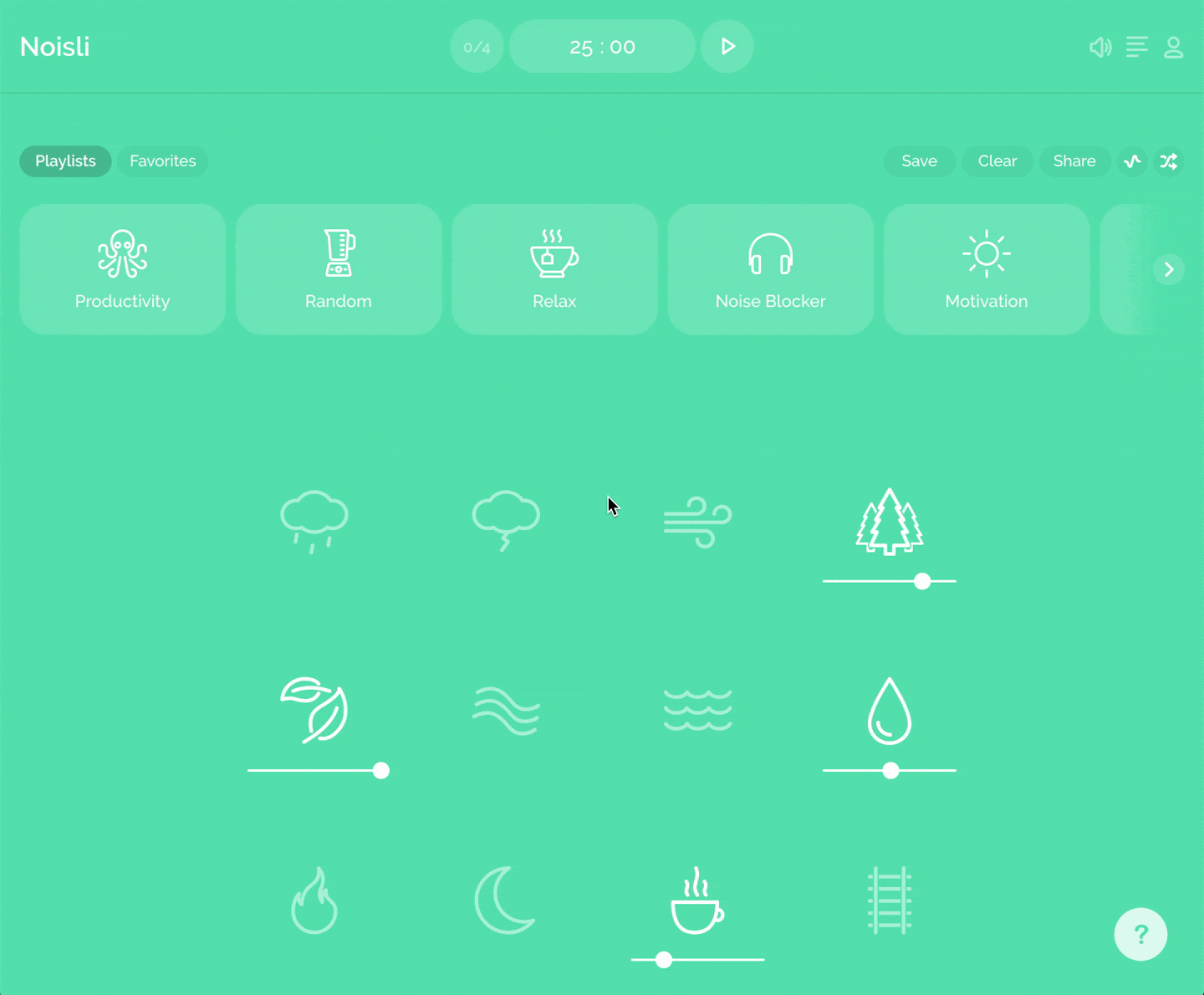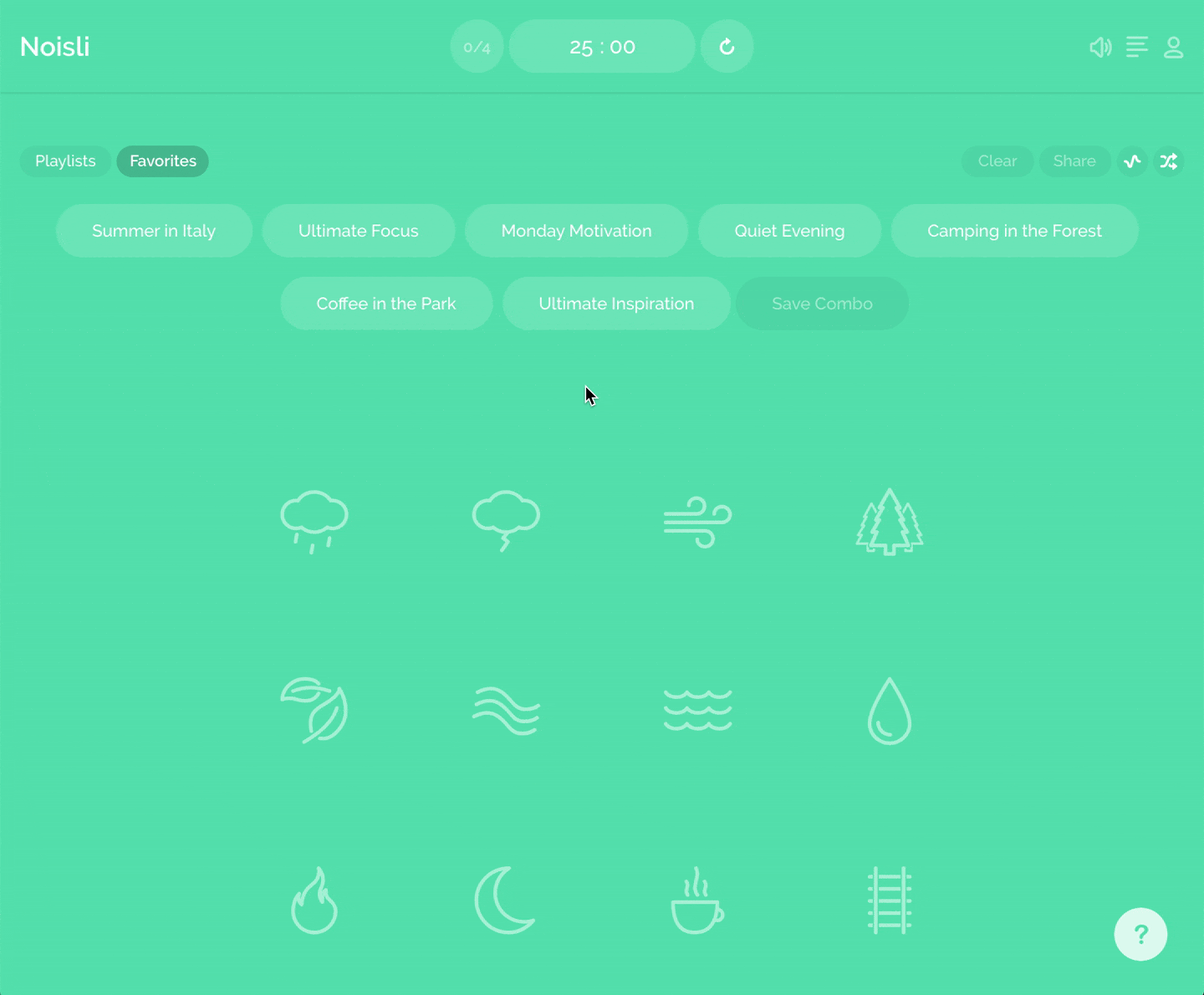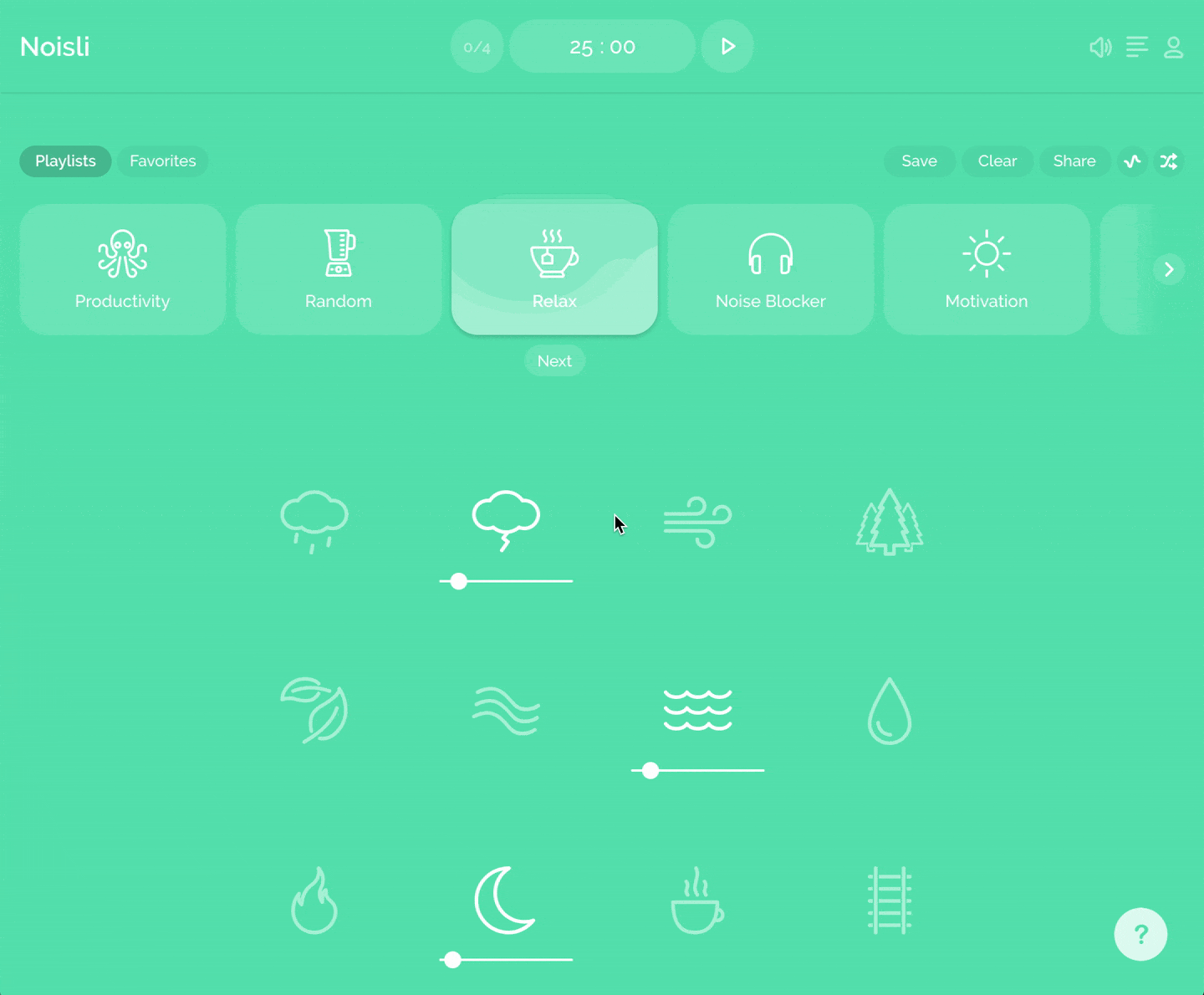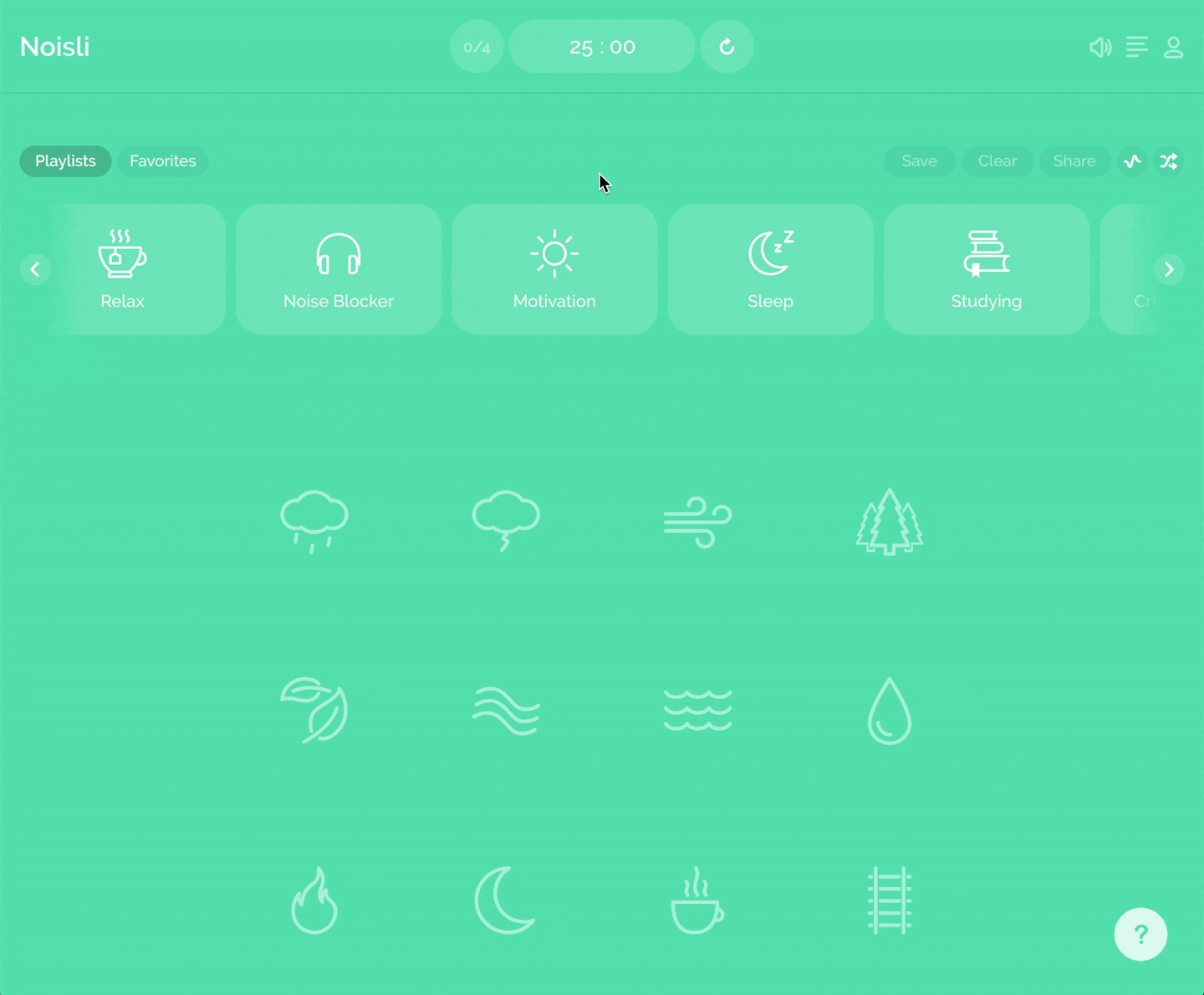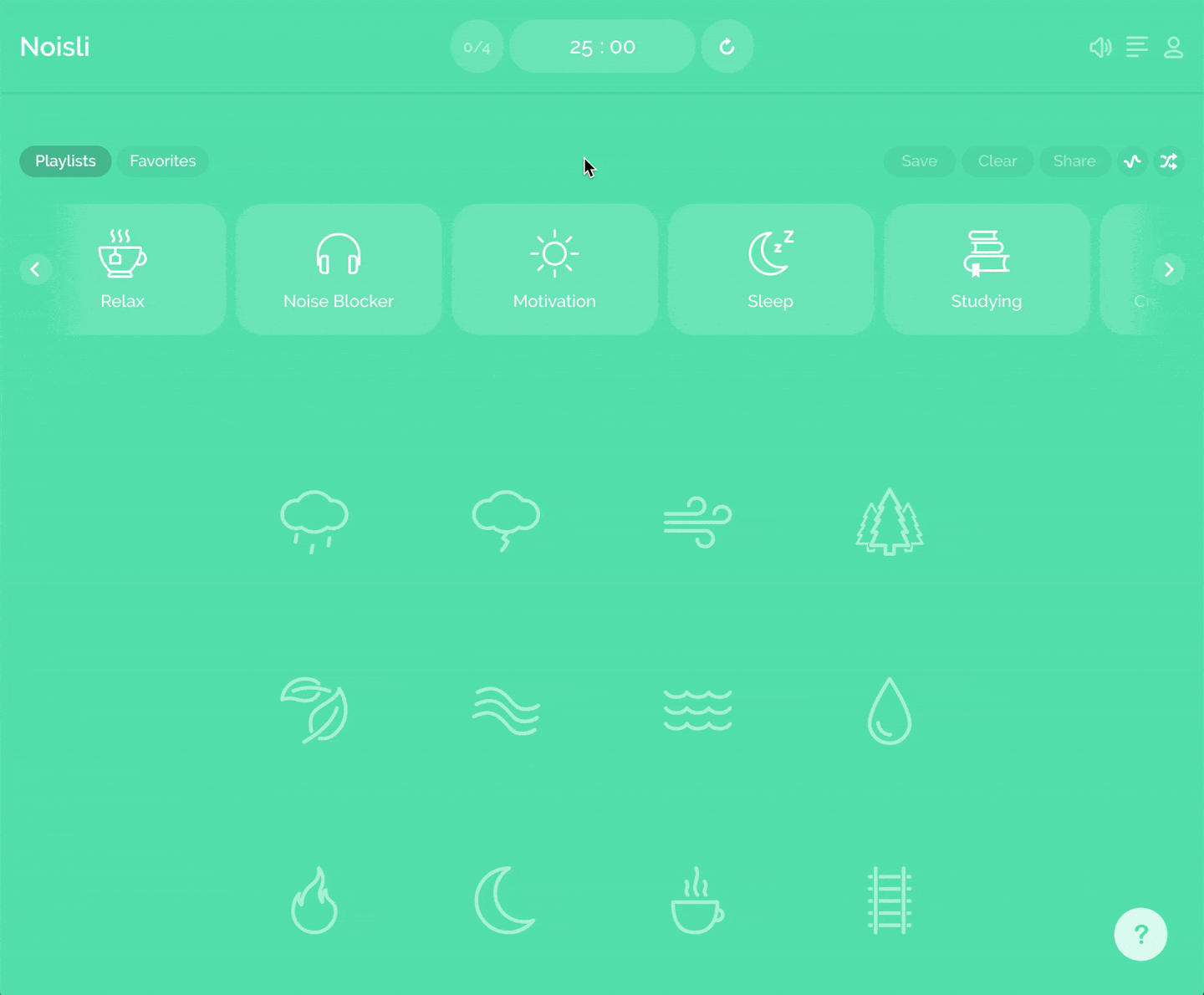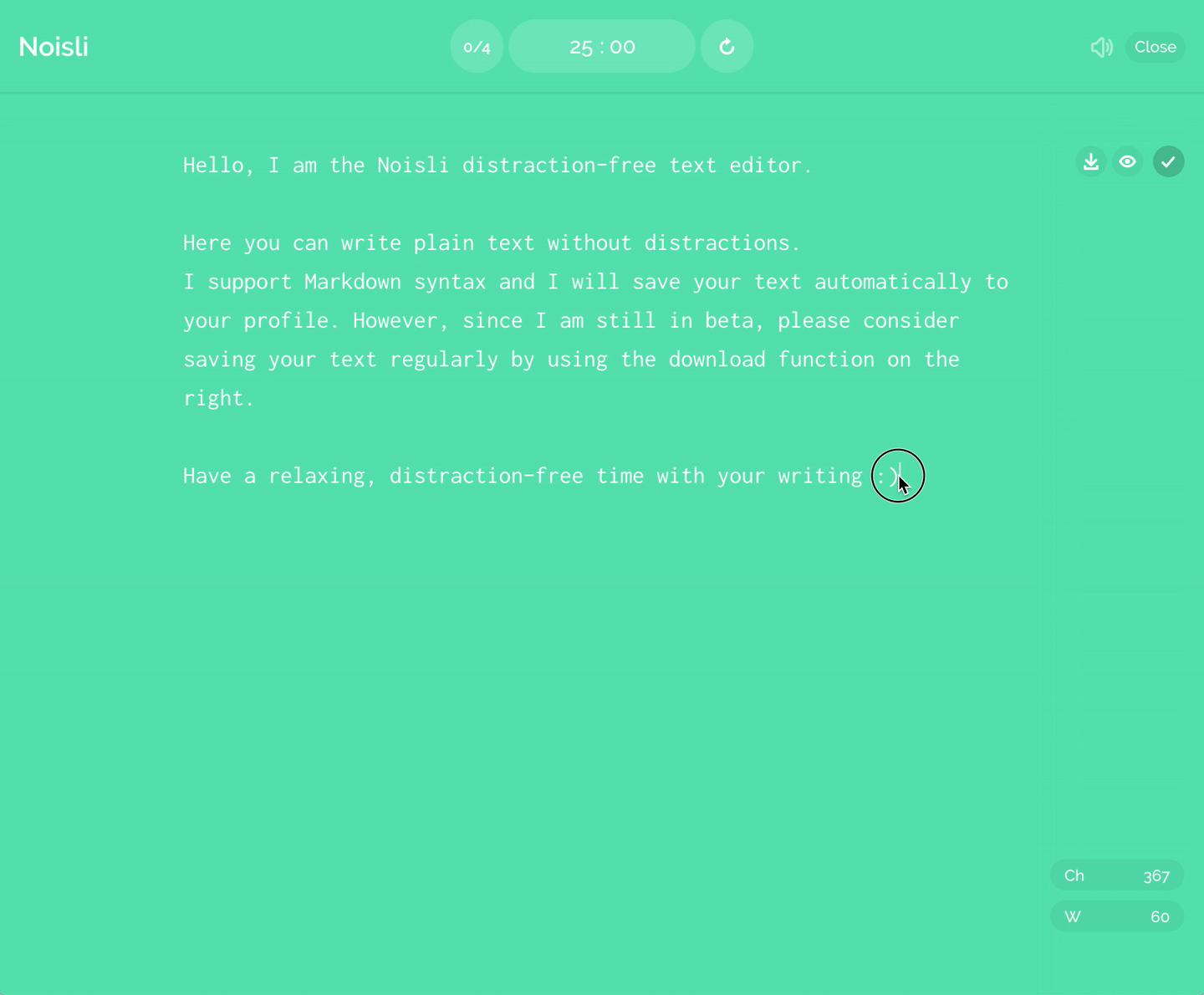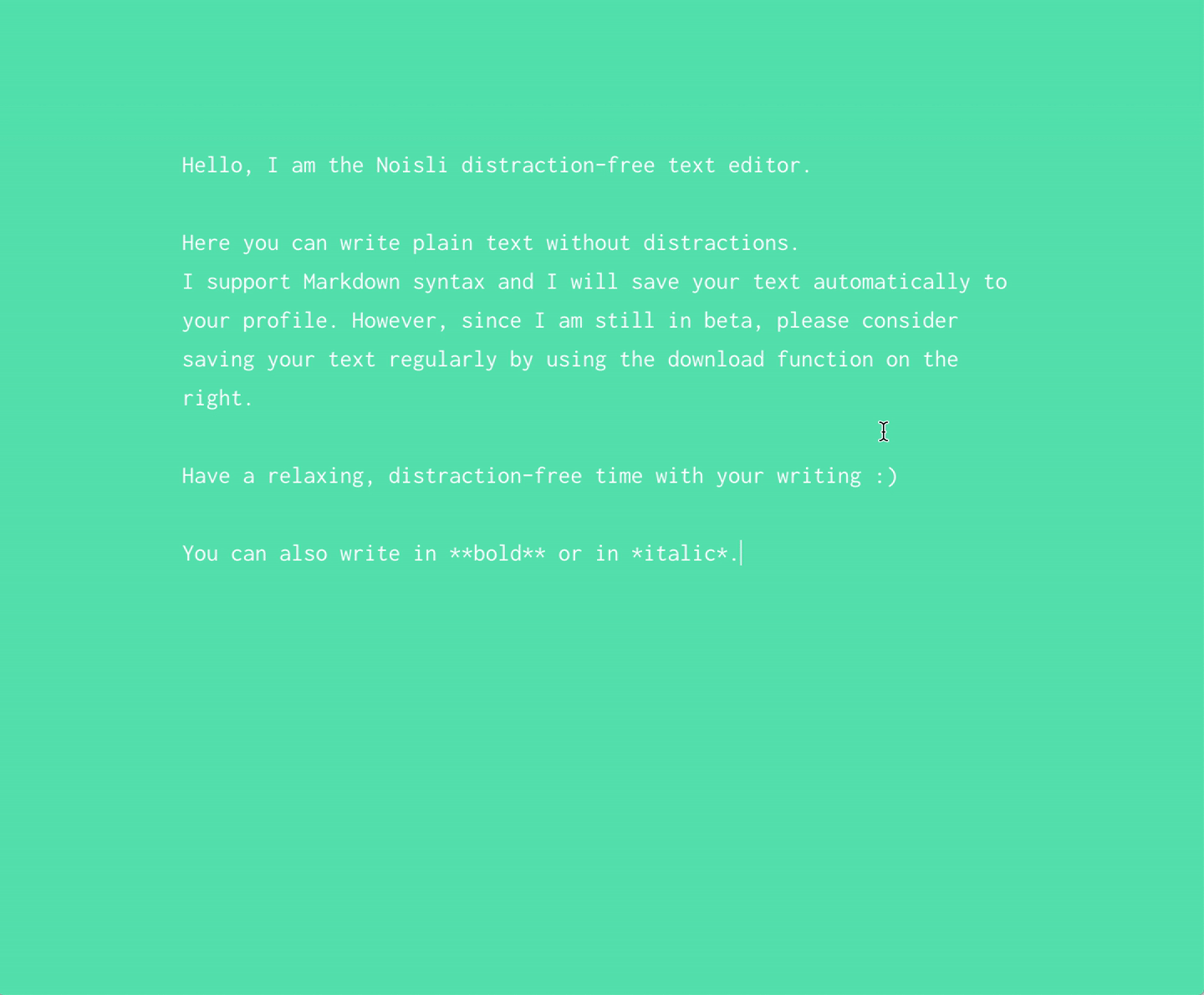Getting started guide
Sounds
Creating a sound combination
Activate one or more sounds and change the volume slider of every single one of them to create unique sound combinations.
Saving a sound combination to your Favorites
If one or more sounds are playing, you can click “Save” from the Playlist page or “Save Combo” from the Favorites page in order to save the playing sound combination. Give it a nice name so you can later easily identify it.
Sharing a sound combination
You can share a playing sound combination by simply clicking the “Share” icon from the Playlist or the Favorites page.
Playlists
Playing a Playlist
Each of our Playlists contains various curated sound combinations. Activate a Playlist and browse through it by clicking “Next” to discover all of them. You can customize each suggested sound combination to your liking.
Favorites
Your Favorites
Whenever you find a sound combination that you love, you can save it to your Favorites so you can replay it whenever you want. Save various Favorites for different needs, situations and moods.
Sharing a Favorite
You can share your Favorites with co-workers and family and friends by simply hovering over the Favorite you want to share and clicking the arrow icon, or by activating the Favorite and clicking “Share”.
Timer
Using the Timer
Use the Timer to help you work in sessions and take frequent breaks.
Changing the Timer time
You can change the Timer time by simply hovering over the Timer and clicking on the “Settings” icon or by entering the Timer settings through the menu on the top right corner. Enter the desired Time and hit “enter” or simply click outside the field.
Enabling Work in Sessions
You can enable “Work in Sessions” from the Timer settings page. Once you’ve enabled it you can set the length of your “Short Break” and “Long Break” as well as the amount of “Sessions” you want to complete. Click here for an extensive guide on how work in sessions works.
Text Editor
Using the Text Editor
Our Text Editor allows you to pleasantly write in a minimal and distraction-free environment, helping you to focus on what you are writing without any additional clutter.
Downloading your text
If you want to download your text or export it to Dropbox or Google Drive, simply click on the “download” icon and select the desired option.
Still have questions?
Contact us and we will be happy to help. Contact us